Uploading Media
From the Evaluations grid, click on the info-block (Media/ Score/ Published) corresponding to the student and project that you want to upload a media asset for. This will take you to that student’s page for that specific assignment. (For groups, do the same, but in the Groups Evaluation Grid). And, click "Add Media to Submission".
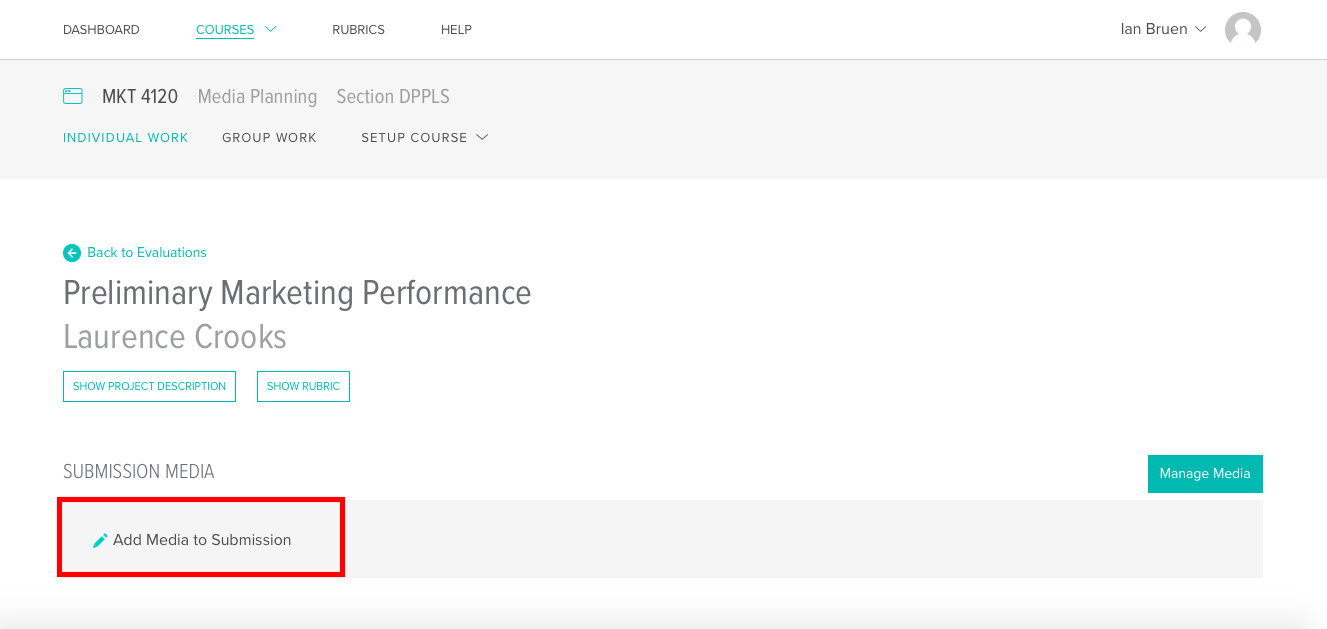
Now you should see a black screen where you can:
- Drag & Drop Files: Drag any valid media files here and they will upload to the Vocat servers. Make sure you drag the files into this box, otherwise the file may show up on the screen, but will just be an in-browser display… not an upload to Vocat.
- Select an audio, image, or video file: By clicking here you can retrieve a media asset for upload by searching through your computer's file manager
- Vimeo/YouTube URL: If you want to link a video from one of these services to your Vocat instance, you can place the URLs here.
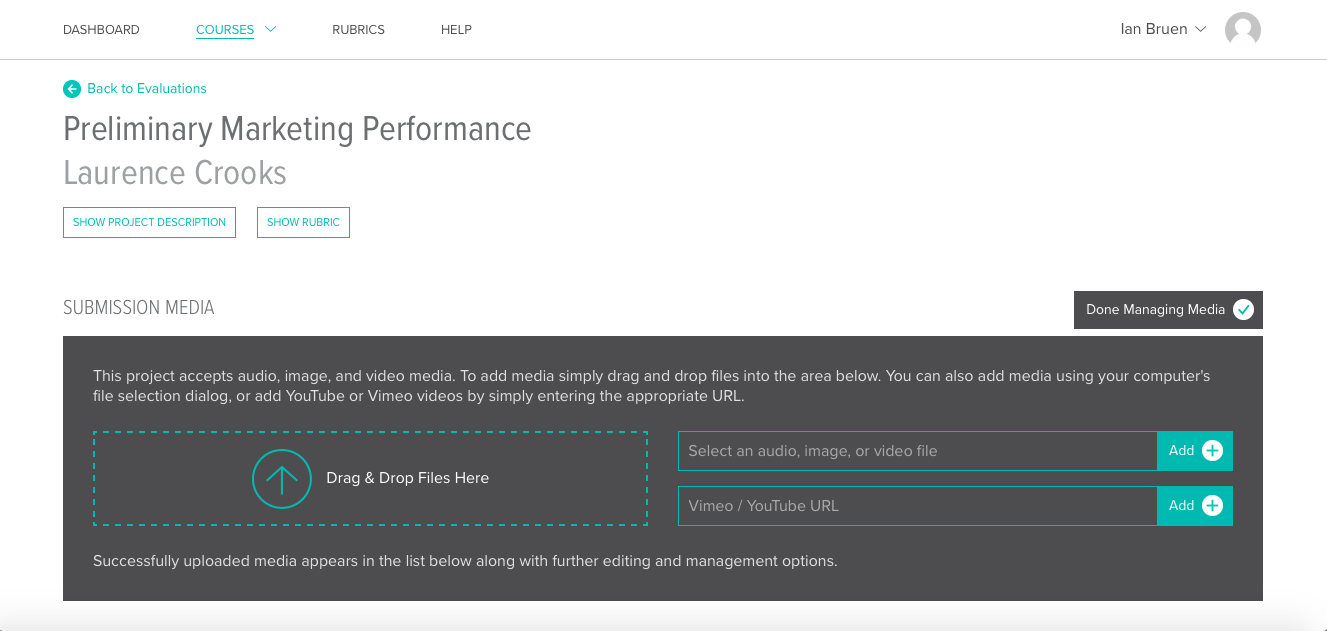
Uploading Media
/help/evaluator/uploading-media-2
Uploading Media
From the Evaluations grid, click on the info-block (Media/ Score/ Published) corresponding to the student and project that you want to upload a media asset for. This will take you to that student’s page for that specific assignment. (For groups, do the same, but in the Groups Evaluation Grid). And, click "Add Media to Submission".
Now you should see a black screen where you can:
Drag & Drop Files: Drag any valid media files here and they will upload to t…