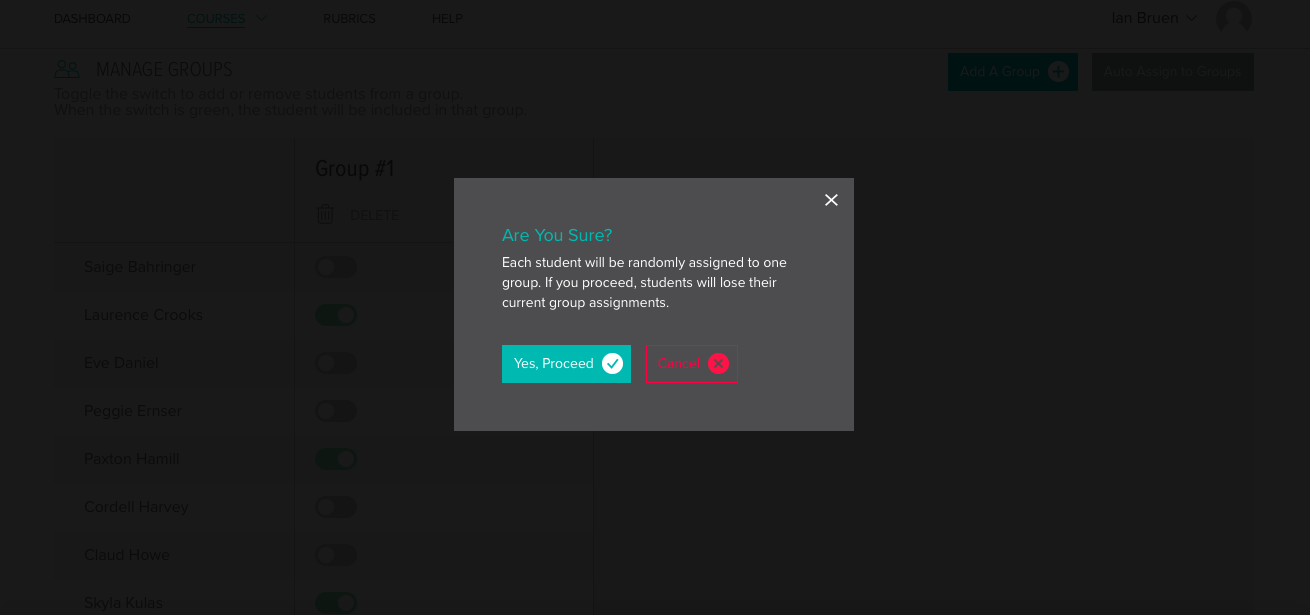Creating Groups
If you have group assignments, first make sure the project you’ve created has been set to "Groups" or "Both". You can check this by clicking the "Group Work" button above the list of student names, and seeing if the assignment appears in the group Evaluations grid. To create new groups, go to Setup Course - Groups.
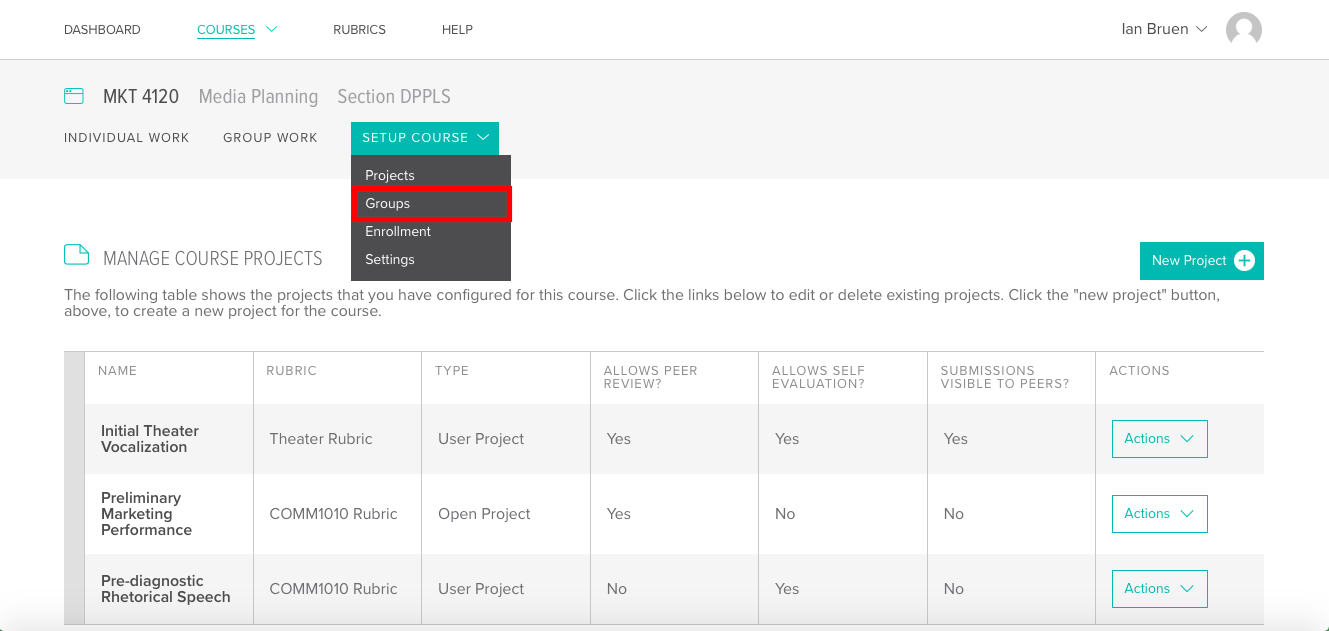
Click the "Add Group +" button to create a new group. It will automatically be named "Group #1" but you can rename it by clicking the group title. If you change group titles, be sure to click the "Update group name" button that appears below the text field. Click the "Add Group +" button repeatedly until you’ve created the number of groups you want.
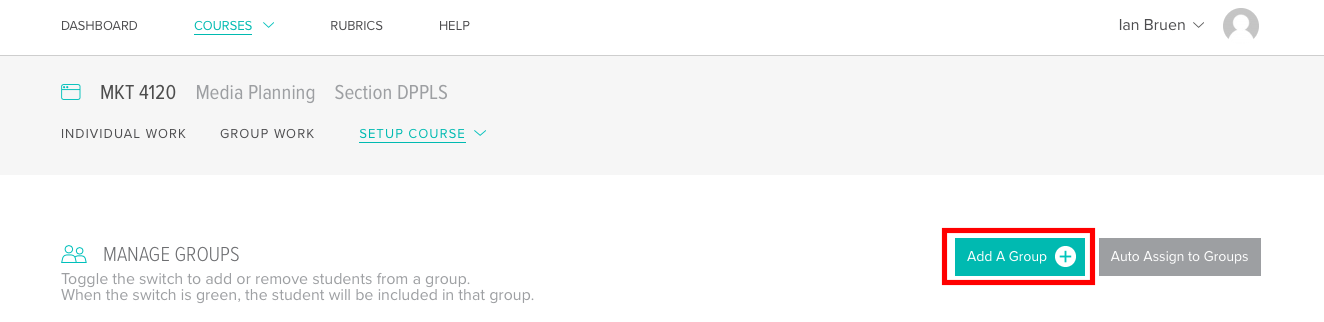
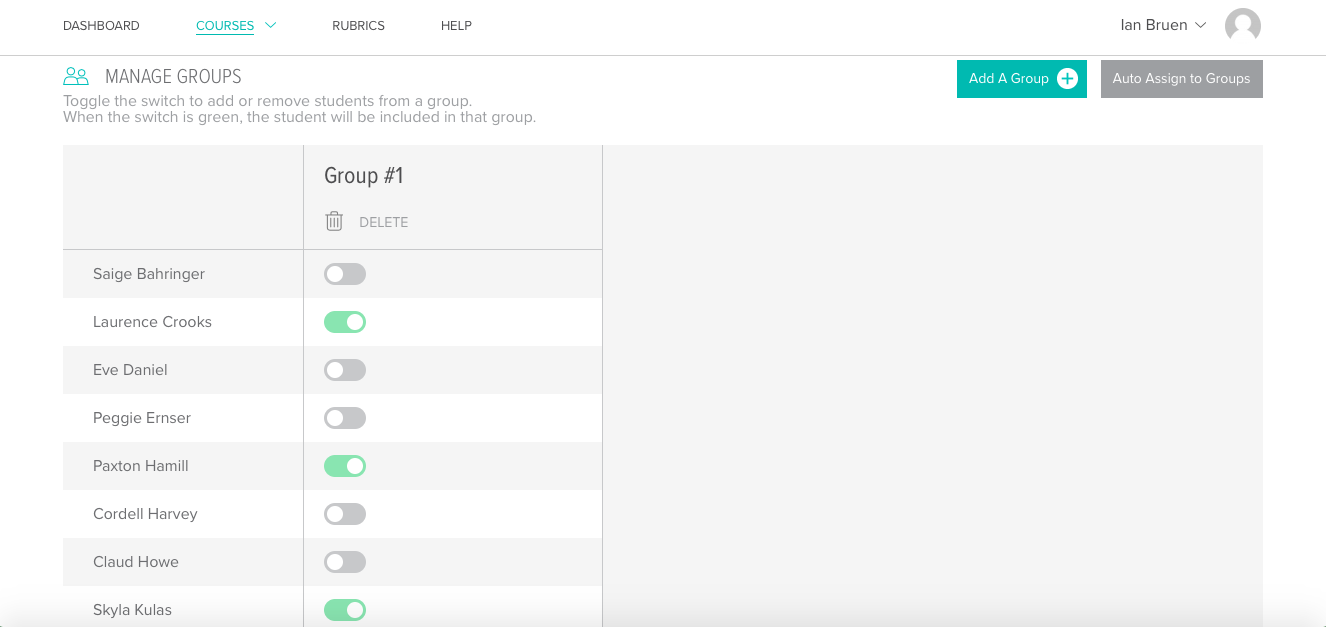
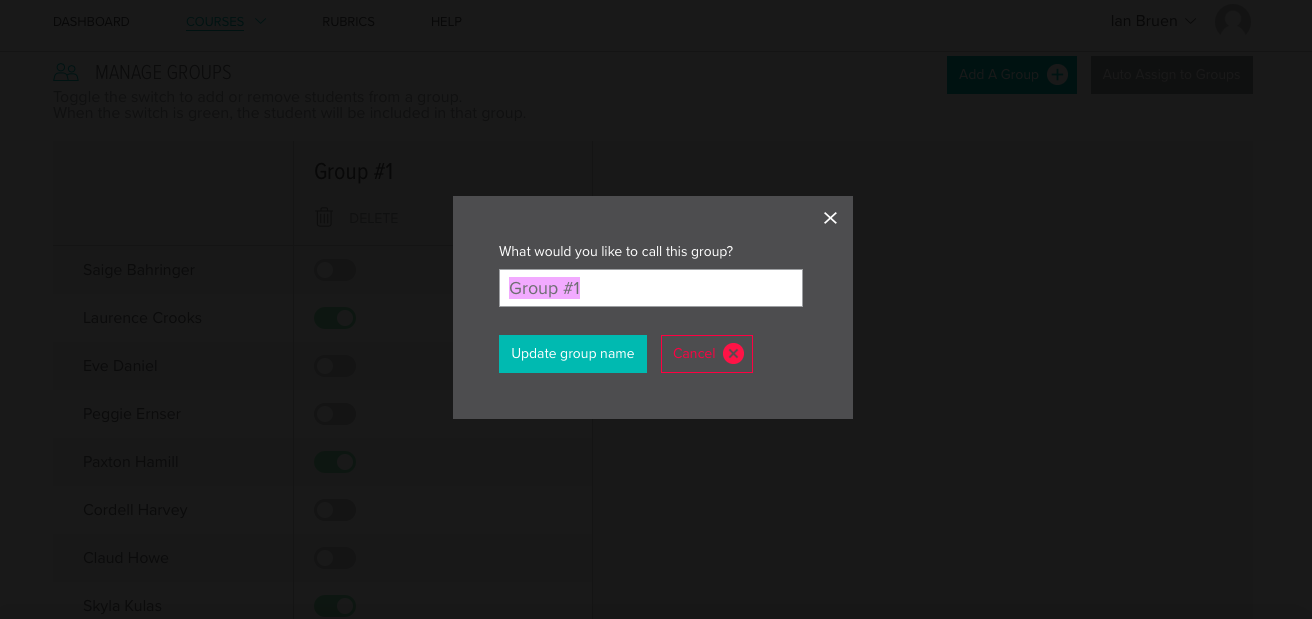
If you want to create random groups, then click the "Auto Assign To Groups" button, and the class will be split up evenly into those groups.