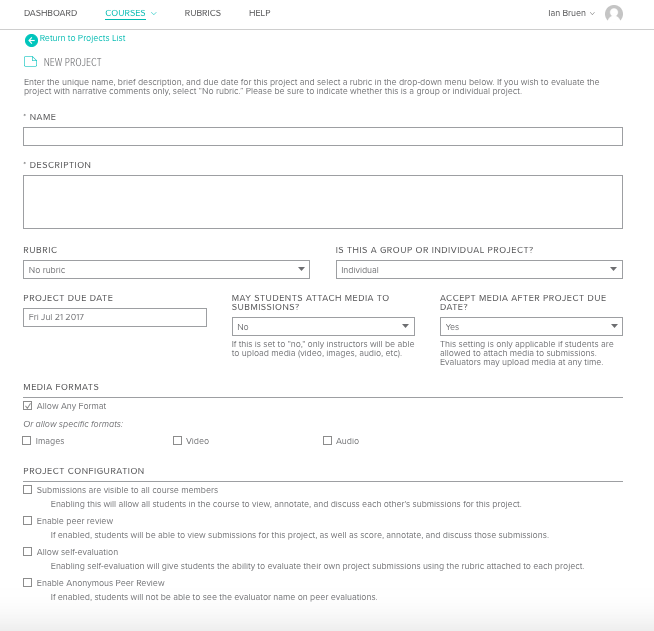Creating Projects
To create a new assignment in your course, from the "Setup Course" tab on the toolbar, select "Projects".
Here you can either edit existing projects (if you have them) by clicking the project name, or you can create a new project by clicking the "New Project +" button.
When creating a new project: give it a short name that distinguishes it from other assignments in your course, write a brief description of the project in the "Description" field, and select a rubric from the rubrics dropdown menu if you are planning to score videos within Vocat. Next, select a due date (or presentation date if filmed in class). After you have done this you can declare whether or not you will allow student submissions to come in past the due date. Next you have the option to either retain the default setting allowing students to upload any of the three legal media asset types, or you can select specific media formats that are relevant to the assignment. The final portion of the settings screen is the Project Configuration, which allows you to enable or disable self-evaluation, peer review, anonymous peer review, and the ability for all course members to have access to one another's submissions.