Scoring
Under the student’s video you will see the "Evaluations" header and a link that says "Evaluate this submission"
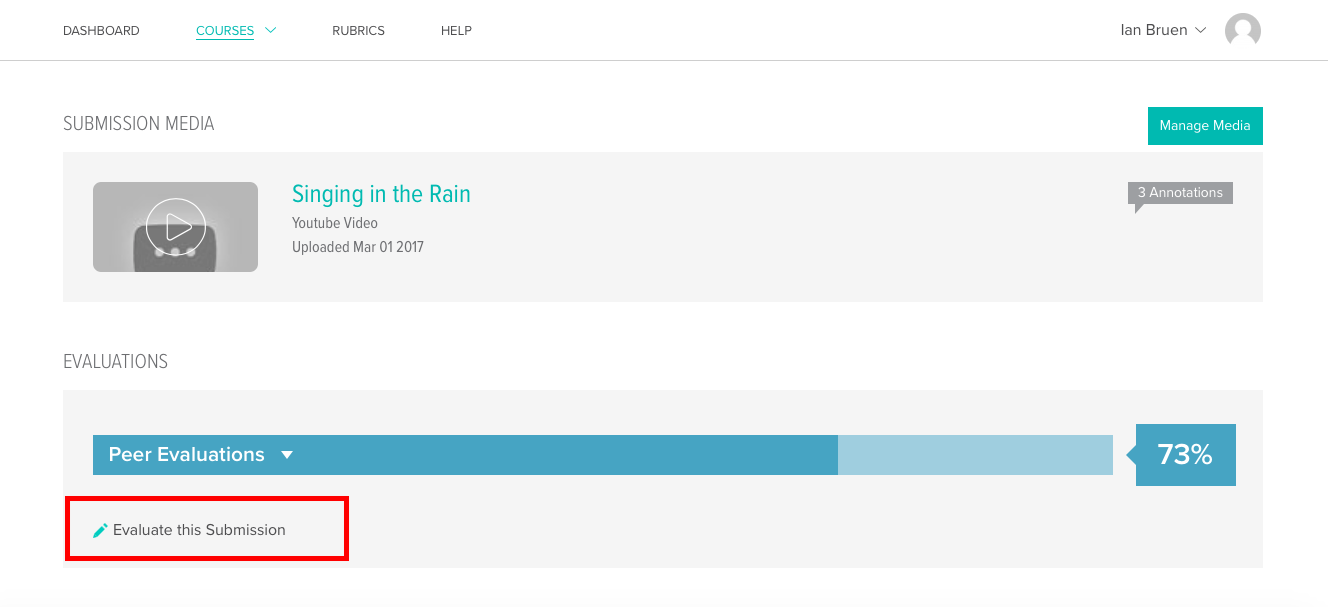
Clicking that hyperlink will expand the rubric to show sliders for each criteria. You can drag the sliders to the desired scores with your mouse. The meter at the top of the rubric will automatically update with the total percentage score.
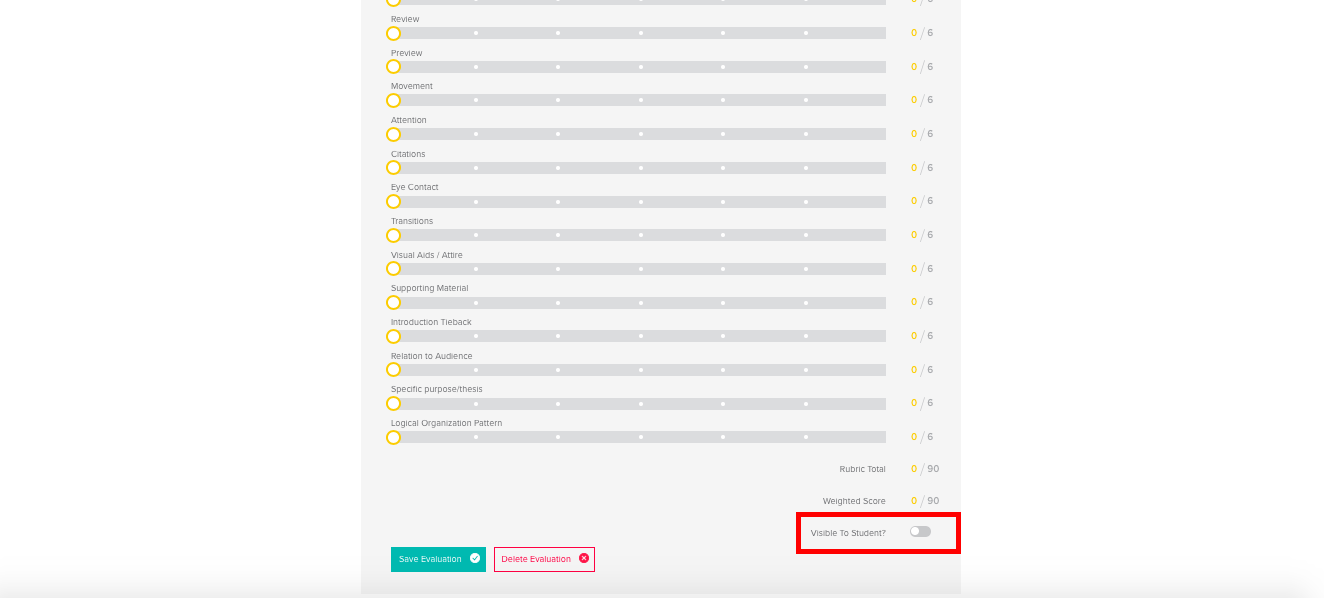
You can save your evaluation at any time by clicking the "Save Evaluation" button at the end of the rubric. The status icon to the lower right shows whether the rubric is published or unpublished.
By default, the score is unpublished, meaning it is not available to the student. If you click the button next to the prompt that reads "Visible To Student?" it will change the status to "Published." (Changing the "No" to a "Yes")